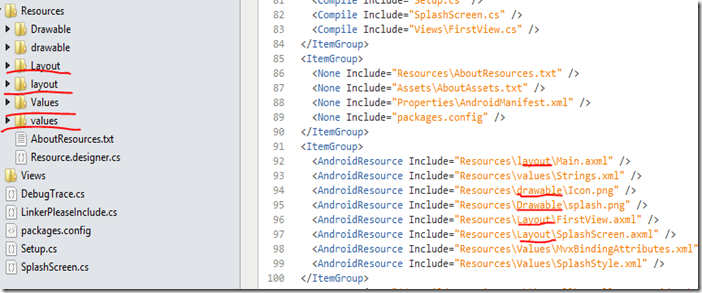ActionBarSherlock is a library which is an extension of the ActionBar in Android. ActionBar appeared in Android 4.
Besides being an extension, this library works for version previous to Android 4, starting from Android 2.1
First, we need to build the ActionBarSherlock from scratch using Eclipse. (I had also to install ‘Android SDK Tools’ using the Android SDK Manger).
Second, we need to create a Xamarin Java Binding Library, which will create a bridge library for Xamarin based on the ActionBarSherlock Android library.
For these two steps, follow instructions from http://www.craigsprogramming.com/2012/07/actionbarsherlock-with-mono-for-android.html
To test the app, in the app’s Activit1, just use the sample code also posted there (use the code from TabActivity class).
In order to target Android 2.1:
1. Change properties of the ActionBarSherlockBindings project to have Android minimum version 2.1
2. For the app, also change properties to have Android minimum version 2.1 (in Visual Studio, right click on project, Properties and from the dialog, it’s in the Application tab, ‘Minimum Android to target’)
3. On the app, we need to change it to target Android 4. This is specified in the AndroidManifest.xml file of the app
If it does not exist, in Visual Studio, go to the app properties, and click on ‘Android Manifest’ Tab and click to generate the file.
Once done, UI appears with options for the manifest, set ‘Target API level’ to 14.
Also, once I targeted Android 2.1, I had to make few changes in the sample code for it to work.
Some classes need to be replaced with classes from the Android.Support.V4.App (like Fragment) and a constant (ActionBar.NavigationModeTabs instead of ActionBar_Sherlock.ActionBarSherlock.ActionBarNavigationMode.Tabs)
Now the app can be tested on an Android 2.1 device or emulator.